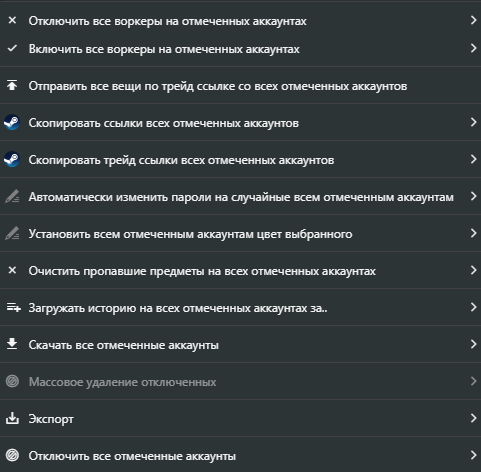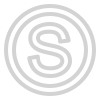Contextual menu
If you right-click on an account in the table, a very functional context menu will appear
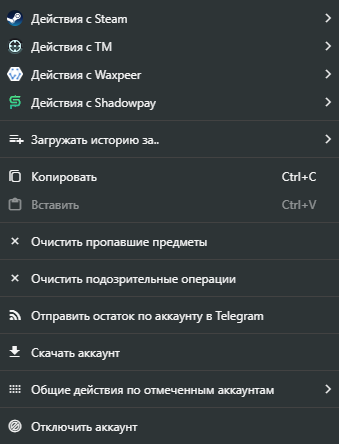
There are sub-items in the menu items that allow it to be so functional
- Open the "Actions with Steam, TM, Waxpeer, Shadow" sub-item.
- Change the date of downloading the sales history (required if the account is being offered for sale for the second time)
- Clear missing items (required if the account is being offered for sale for a second time)
- Clear suspicious transactions
- Send account balance to Telegram (the bot will send you a report on the remaining items on this account in the form of a file).
- Download account (the bot will send you an archive with account data and *.maFile)
- Open the general actions sub-item (if several accounts in the table are checked)
- Disable account (it will put the account in the disabled list, all actions and checks will stop, but the account can be restored to work at any time, or deleted completely).
Actions with Steam
When you click "Actions with Steam" a submenu will open, which will give a choice of several actions, which can be seen in the screenshot below, as well as another sub-item
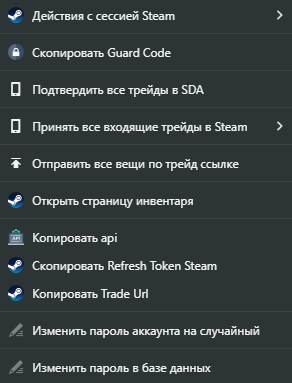
Actions with Steam session
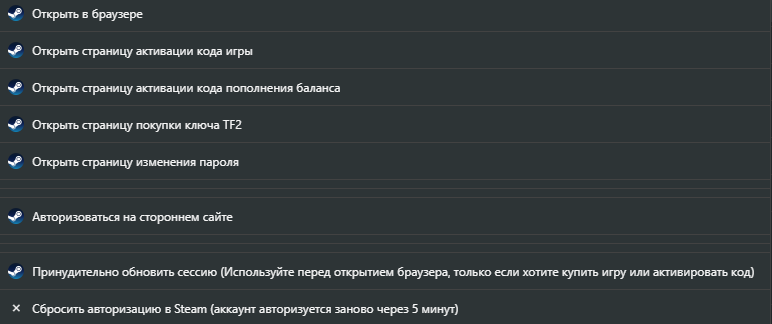
The following things are available to you when you expand this submenu
- Open in browser. In a new tab will open a mirror of the Steam site, where you will already be logged into your chosen Steam account. All requests on this mirror are sent through a proxy. This option allows you to check or perform any actions on the site without having to manually log in to each account. Even if you have dozens of Steam accounts, you will be able to navigate through them in one click!
- The next few subparagraphs use the Steam mirror in the same way, but open links for the most popular actions
- Authorize on a third-party site. Allows you to authorize on any site that supports authorization through Steam. You just need to enter the link that the site redirects you to after you click the "Authorize via Steam" button
Actions with TM
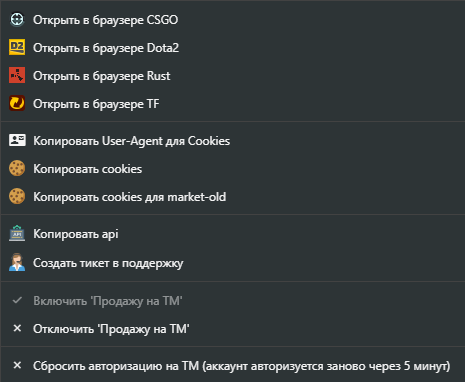
When you expand this submenu, the following things are available to you
- Open CSGO/Dota2/TF/Rust in your browser. Similar to the option in Steam. In a new tab will open a mirror of the TM marketplace with an already authorized account. Even if you have dozens of accounts, you will be able to navigate through them in one click!
- Copy API. Copies TM api key from the selected account (since you can't view the created key again on the marketplace).
- Write a ticket to support. Allows you to write a ticket to support without going to the market (just for convenience).
- Disable/enable sales on the marketplace
- Reset authorization (this is usually never required)
Actions with Waxpeer/Shadowpay
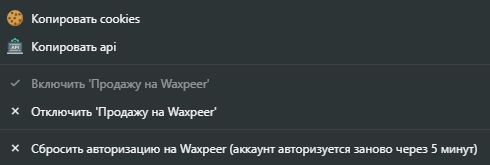
When you expand this submenu, the following things are available to you
- Copy Cookies (Allows you to copy cookies with a site session to authorize through the EditThisCookie extension)
- Copy API. Copies the api key from the selected account
- Disable/enable selling on the marketplace
- Reset authorization (this is usually never required)
Authorization by Cookies
Extension to work (EditThisCookie): https://chrome.google.com/webstore/detail/editthiscookie/fngmhnnpilhplaeedifhccceomclgfbg
After you have copied the cookies from the site, you should open the extension window
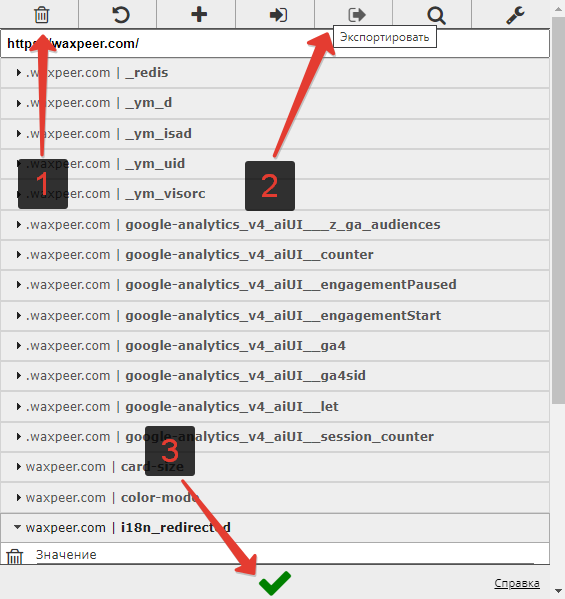
The procedure is as follows
- Go to the selected site
- Clear cookies in the extension (1)
- Paste into the export section what you copied from the panel (2)
- Click on the green check mark (3) and refresh the page.
- Done! After the refresh, you will be logged into an account on the selected marketplace
Common Actions
This sub-item allows you to perform mass actions with checked accounts
For example, you can disable or enable sales, copy trade links or change colors in bulk.